Merlin: Login and Interface
The University Communications (UC) Digital Asset Library contains over126,000 images and is a source for high quality photography to be used in UNC Greensboro publications and communications (print, screen, and web).
The UC Digital Asset Library is powered by MerlinX, a digital asset management system and has two user interfaces (UI): MerlinX and Merlin MX Basic.
These tutorials cover the MerlinX user interface that most users will see when logging in using a desktop computer or laptop. Mobile users will see a more simplified, intuitive version of the Merlin interface.
UNCG Merlin Login
The Digital Asset Library is open to faculty and staff, and requires login using your iSpartan University credentials.
Student worker or temporary employee access to the Digital Asset Library may be requested by via the Request Form.
UNCG users can log in to Merlin using their UNCG iSpartan network credentials at this single sign-on URL:
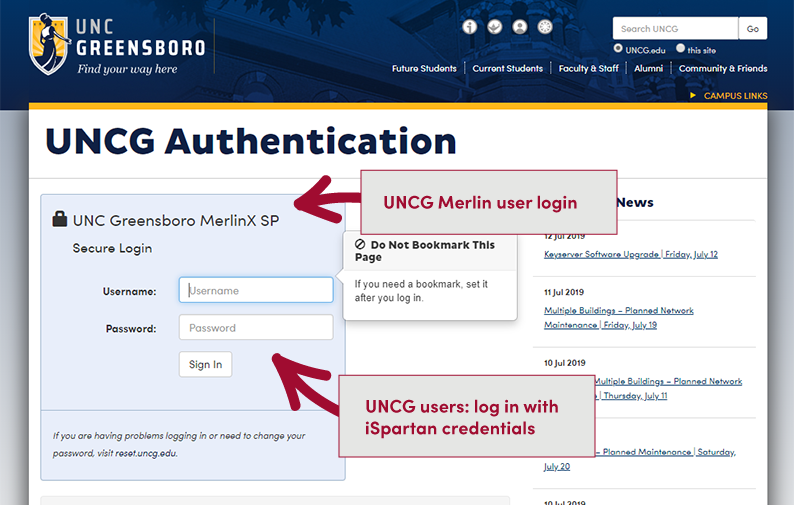
Merlin Interface
The MerlinX screen is divided into four main areas:
- Main Content area: displays assets and search results
- Sidebar Panes: displayed on each side of the screen and contain movable palettes
- Header area: contains the main toolbar
- Footer areas: contains controls to open and close the sidebars or show hidden palettes
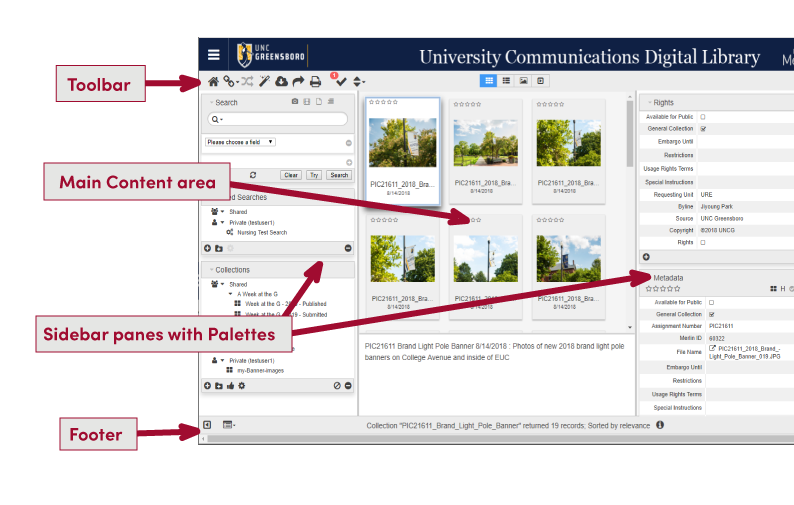
Toolbar
Tools shown in a user’s Merlin Toolbar may vary depending on a user’s permissions or role. Tools will either not be shown or they will be “grayed out” if unavailable. Some tools have “options” that are accessed by clicking on the tool to reveal a sub menu.
Commonly used tools include:
Home: Use at any time to return to initial logged in view
Linked items: Items may be linked at import or by a privileged user. Use this tool to view or link items.
Compare: Compare selected items in a new window.
More Like This: Show more like the selected item based on metadata and results ranked by relevance.
Download: Download items directly to your local computer (if the user has the permission).
Share items: Share items if the user has download permission.Allows users to download or share content for use in other documents/applications or locations. It links to an export options page. Includes sending to social media sites.
Print: Print a version of current view, hiding sidebars, header, footer, etc. If the view is “Grid,” the print results will be a grid, if in “Single View,” the results will be one item per page.
Selection Tool: Shows number of items selected. Use it to Select All. This is a toggle.
Sort Order: Change results sort order.
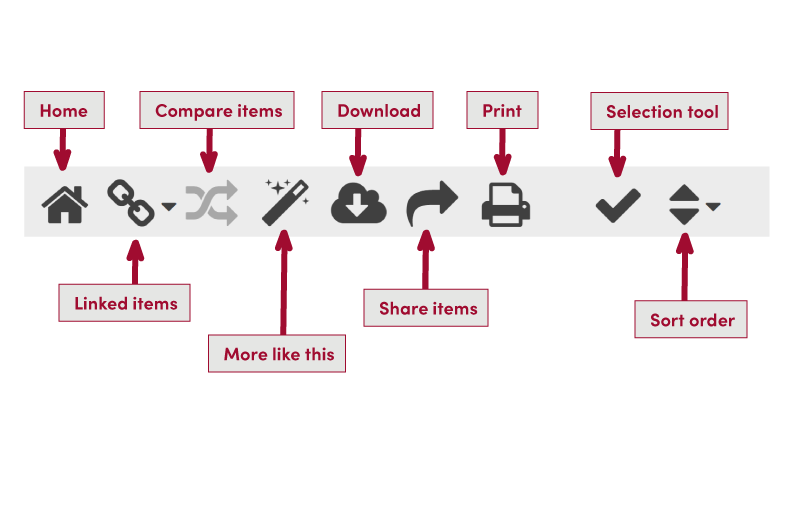
Palettes
Palettes within the sidebars may be moved using drag & drop either within a side bar or from one sidebar to another.
Palettes may be hidden/shown using the tool in the footer area and may be closed minimized or opened maximized using the disclosure triangle icon inside the palette.
Commonly-used palettes are:
- Search palette: includes simple and advance searching options
- Saved Searches palette: includes both private and shared searches
- Metadata palette: includes all metadata as allowed by configuration
- Collections palette: includes both private and shared collections
- Rights palette: contains a specifically defined set of metadata fields
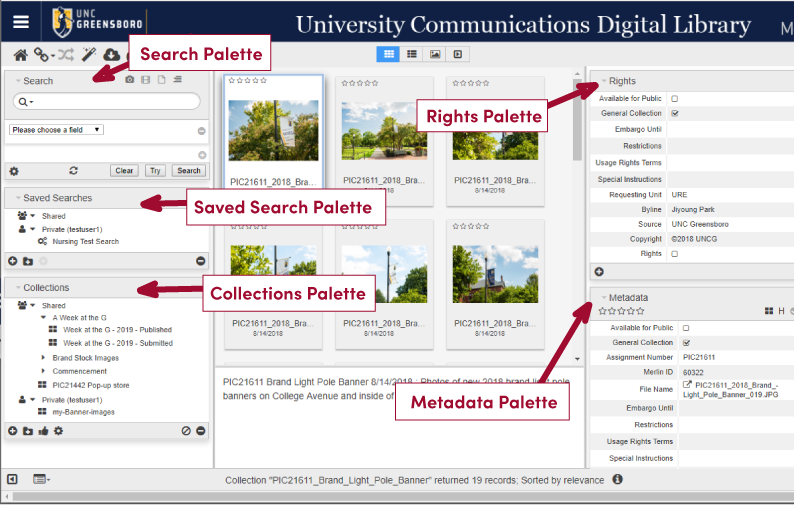
Additional palettes (not in use for UNCG at this time):
- Workflow palette: includes both output server targets and defined workflows
- Taxonomy palette: displays specific taxonomic values