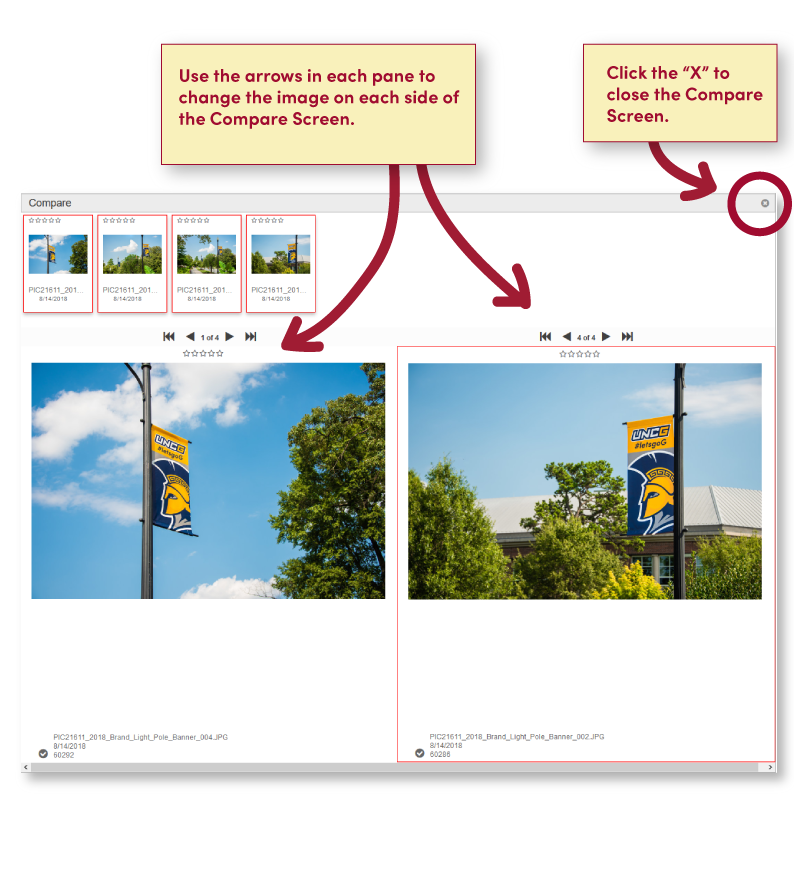Merlin: Viewing, Selecting, And Sorting Assets
Merlin currently has four options for viewing/displaying assets: Gallery (or Grid), List, Single Item, and Slideshow views.
Selecting an asset in the Main Content area will show related metadata and usage rights palettes.
VIEWING ASSETS
A tool tip describes each view option when the mouse hovers over the tool. Gallery (or Grid) view is the default.
GALLERY (GRID) VIEW
View items arranged by rows and columns.
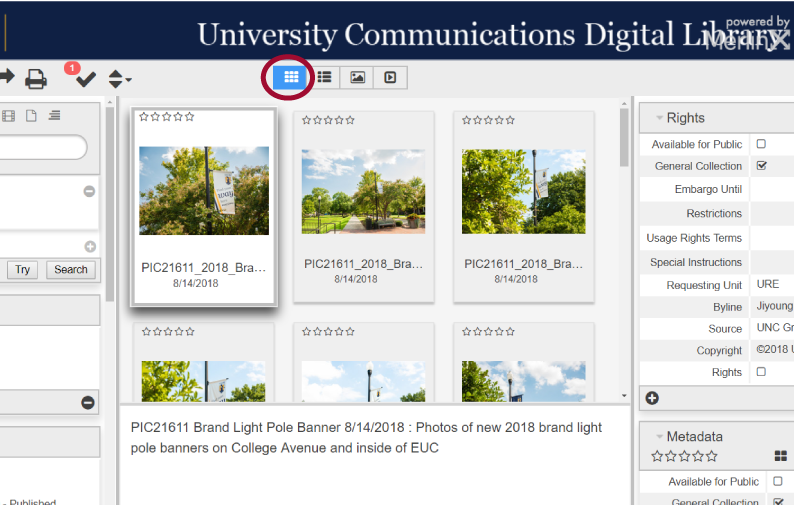
LIST VIEW
View items arranged by rows.
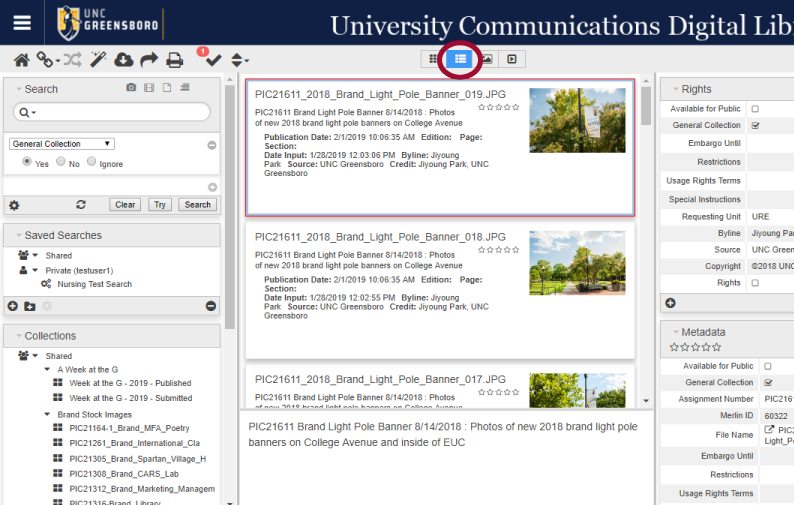
SINGLE ITEM VIEW
Show one item at a time.
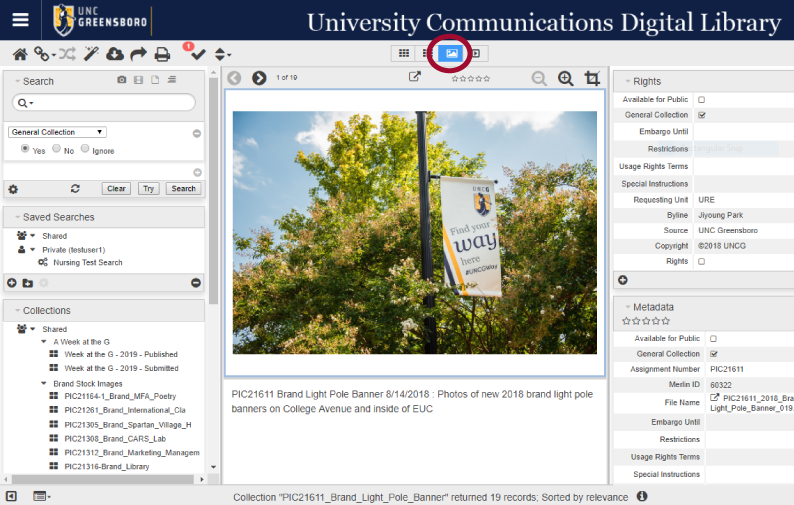
SLIDESHOW VIEW
Show one item at a time, with black background and option to fill screen.
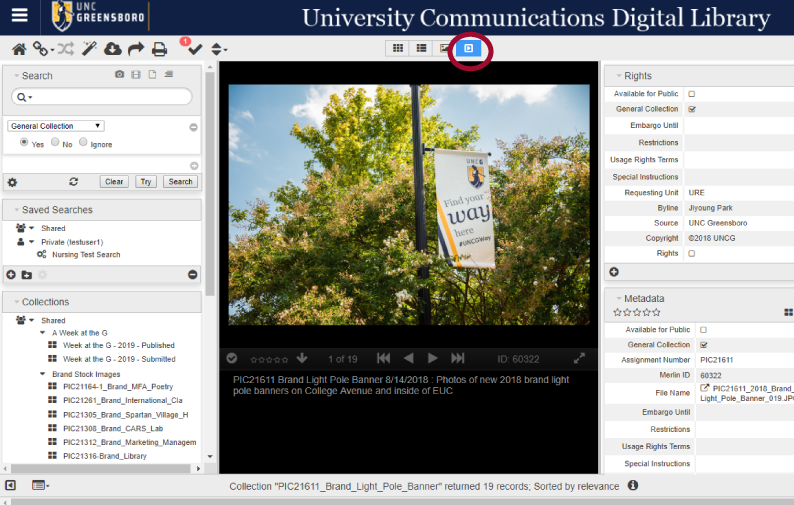
SORTING RESULTS
Use the Sort Order tool to change the sorting order of items shown in the Main Content area.
Commonly used sort options include:
- Input Newest First
- Input Oldest First
- Created Newest First
- Created Oldest First
- Relevance
- Byline
- Object
USING THE SELECTION TOOL
The number near the selection tool (check mark icon) in the toolbar indicates how many photos are currently selected.
- Click on an image in the Main Content area to select it.
- Click the selection tool to select all photos in a search or in a collection.
- Click the selection tool again to deselect all photos.
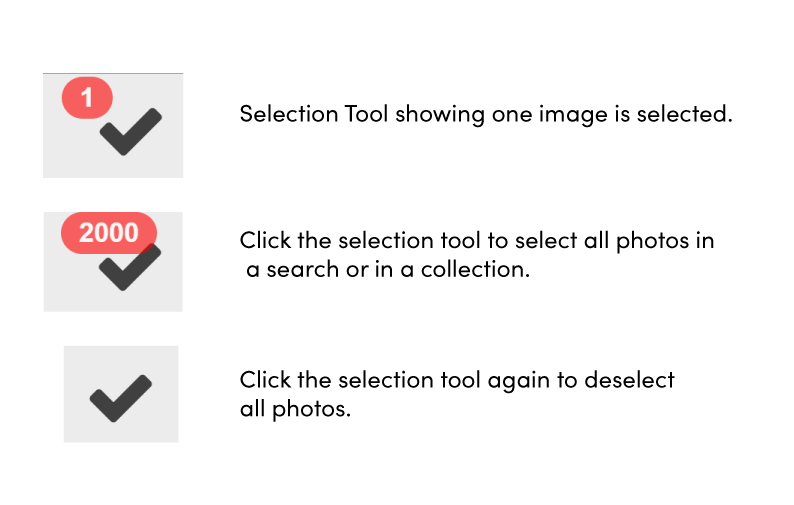
SELECTING MULTIPLE ASSETS (CTRL KEY)
Select multiple photos using the Ctrl key on a PC, Cmd key on a Mac.
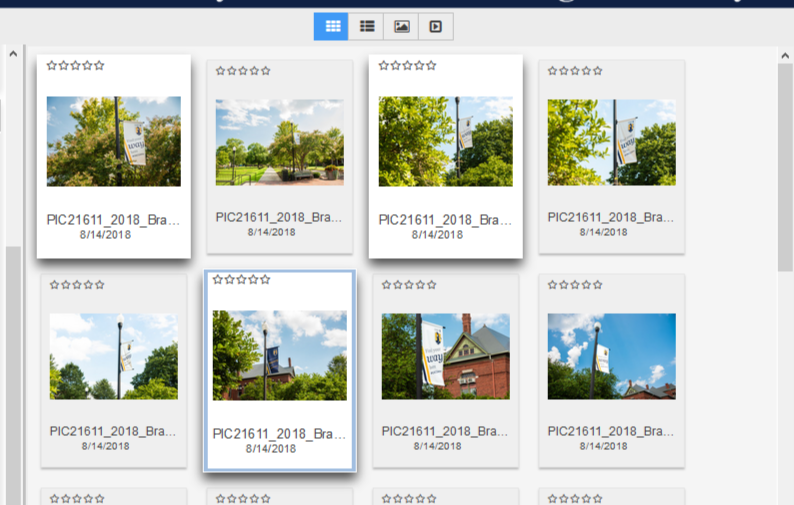
SELECTING CONSECUTIVE ASSETS (SHIFT KEY)
To select consecutive photos, use the Shift key.
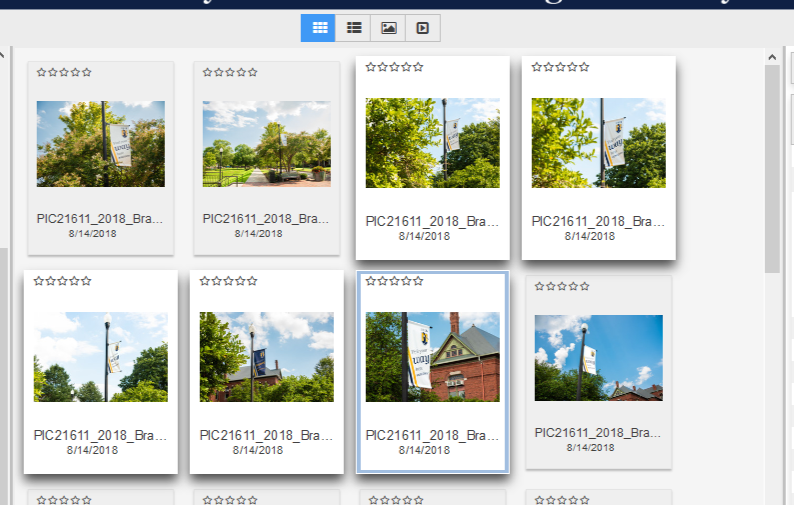
COMPARE ITEMS
Use the Compare Tool to compare two or more items side-by-side.

A. SELECT ITEMS TO COMPARE:
Select multiple items and click the “Compare Tool” in the toolbar to view items side-by-side in Compare mode.
B. NAVIGATING THE COMPARE SCREEN:
Each window in the Compare Screen has its own set of navigation tools. Use the arrows in each window of the Compare Screen to move through the selected items for side-by-side comparison.
To exit the Compare Screen, click the “X” in the upper right corner of the screen.